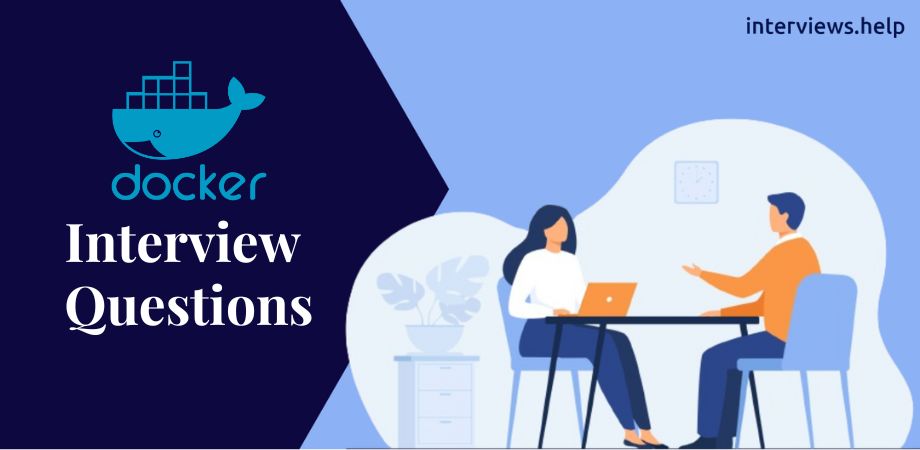Docker Interview Questions
What is Docker?
Docker is an open-source platform that automates the deployment, scaling, and management of applications. It uses containerization technology to package an application and its dependencies into a container. This container can then be run on any system that supports Docker, ensuring consistency across multiple environments.
What is a Docker container?
A Docker container is a lightweight, standalone, and executable package that includes everything needed to run a piece of software, such as code, runtime, libraries, and system tools. Containers are isolated from one another and the host system, ensuring that applications run the same, regardless of where they are deployed.
What is Docker Hub?
Docker Hub is a cloud-based repository where Docker users and partners create, test, store, and distribute container images. It serves as a centralized resource for container image discovery, distribution, and collaboration. Users can pull public images or push their custom images to Docker Hub.
What is a Docker image?
A Docker image is a read-only template used to create Docker containers. Images include the application code, libraries, dependencies, and other runtime configurations required to run the application. They are created from a Dockerfile and can be shared through repositories like Docker Hub.
What is a Dockerfile?
A Dockerfile is a text document that contains a series of instructions on how to build a Docker image. Each instruction in a Dockerfile creates a layer in the image, and these layers are cached to optimize the build process. Dockerfiles allow for repeatable and automated builds of Docker images.
What are Docker volumes?
Docker volumes are a mechanism for persisting data generated and used by Docker containers. Volumes allow data to be stored outside the container’s filesystem, ensuring that data is not lost when a container is removed. They provide an efficient and flexible way to manage data storage for containers.
Explain the difference between Docker and virtual machines.
Docker containers are lightweight and share the host system's kernel, whereas virtual machines (VMs) include a full operating system and virtualized hardware. Containers are faster to start, use fewer resources, and provide better performance compared to VMs, which are heavier and more resource-intensive.
What is Docker Compose?
Docker Compose is a tool for defining and running multi-container Docker applications. It uses a YAML file to configure the application's services, networks, and volumes. With a single command, docker-compose up, all the defined services can be started, making it easier to manage complex applications.
How do you create a Docker container?
To create a Docker container, you can use the docker run command followed by the image name. For example, docker run -d -p 80:80 nginx will create and start a container from the Nginx image, mapping port 80 of the container to port 80 of the host.
What is the purpose of the docker ps command?
The docker ps command lists the running containers. It provides information such as container ID, image name, command executed, creation time, status, port mappings, and names of the containers. Adding the -a flag will list all containers, including stopped ones.
How can you remove a Docker container?
To remove a Docker container, use the docker rm command followed by the container ID or name. For example, docker rm my_container will remove the container named my_container. To forcefully remove a running container, use docker rm -f my_container.
What is the purpose of the docker pull command?
The docker pull command is used to download a Docker image from a repository, such as Docker Hub, to your local machine. For example, docker pull ubuntu will download the latest Ubuntu image. You can specify a tag to pull a specific version, e.g., docker pull ubuntu:18.04.
Explain the use of the docker build command.
The docker build command is used to create a Docker image from a Dockerfile and a context. The context is the set of files in the specified path or URL. For example, docker build -t my_image . will build an image with the tag my_image from the Dockerfile in the current directory.
What is a Docker registry?
A Docker registry is a storage and distribution system for Docker images. Docker Hub is the default public registry, but private registries can also be used for storing and managing images within an organization. Registries support image versioning and can handle multiple repositories.
How do you start a Docker container?
To start a Docker container, use the docker start command followed by the container ID or name. For example, docker start my_container will start the container named my_container. If the container was previously stopped, it will resume its operation from the stopped state.
What is the purpose of the docker exec command?
The docker exec command runs a new command in a running container. This is useful for interacting with the container without stopping it. For example, docker exec -it my_container /bin/bash will open a Bash shell in the container named my_container, allowing for interactive commands.
How can you stop a running Docker container?
To stop a running Docker container, use the docker stop command followed by the container ID or name. For example, docker stop my_container will gracefully stop the container named my_container. This allows the container to terminate processes and cleanup before stopping.
What are Docker networks?
Docker networks enable communication between Docker containers. By default, Docker creates a bridge network for containers on the same host. Users can create custom networks for more control over container communication. Networks can be bridge, host, overlay, or macvlan, each serving different use cases.
Explain the use of the docker logs command.
The docker logs command retrieves the logs of a container. This is useful for debugging and monitoring the container’s output. For example, docker logs my_container will display the logs for the container named my_container. Options like -f allow for streaming live logs.
What is the difference between COPY and ADD in a Dockerfile?
Both COPY and ADD are instructions in a Dockerfile to copy files from the host to the container. COPY is straightforward, while ADD has additional features like extracting compressed files and copying files from URLs. Use COPY for simplicity and ADD for more complex operations.
How do you check the resource usage of Docker containers?
Use the docker stats command to display real-time statistics for CPU, memory, network, and disk usage of running containers. For example, docker stats my_container will show the resource usage for the container named my_container, helping in performance monitoring and troubleshooting.
What is Docker Swarm?
Docker Swarm is Docker's native clustering and orchestration tool. It allows you to manage a cluster of Docker engines, enabling container orchestration, scaling, and management. Swarm turns multiple Docker hosts into a single virtual host, simplifying the deployment and scaling of applications.
How do you scale Docker containers using Docker Compose?
To scale services defined in a Docker Compose file, use the docker-compose up --scale command followed by the service name and the desired number of instances. For example, docker-compose up --scale web=3 will start three instances of the web service, providing horizontal scaling.
What is the purpose of the .dockerignore file?
The .dockerignore file specifies which files and directories should be ignored during the Docker build process. This helps reduce the build context size and speeds up the build. It works similarly to .gitignore, improving build efficiency and excluding unnecessary files from the image.
How can you connect multiple Docker containers?
Multiple Docker containers can be connected using Docker networks. Containers on the same network can communicate with each other using their container names. Docker Compose simplifies this by defining services in a YAML file and creating a network for the services to interact seamlessly.
Explain the difference between Docker images and Docker containers.
Docker images are read-only templates used to create containers. They contain the application code, libraries, and dependencies. Containers, on the other hand, are instances of these images. While images are static, containers are dynamic, running environments that can be started, stopped, and modified.
How do you update a running Docker container?
To update a running Docker container, create a new image with the required changes, then use the docker run command to start a new container from this updated image. You can remove the old container once the new one is running correctly. Docker Compose simplifies this process with the docker-compose up --build command.
What is the role of the ENTRYPOINT instruction in a Dockerfile?
The ENTRYPOINT instruction specifies the main command to run when a container starts. It sets the container's executable and cannot be overridden at runtime, unlike the CMD instruction. ENTRYPOINT is useful for defining the primary behavior of a container, such as running a web server or application.
How do you secure Docker containers?
To secure Docker containers, follow best practices such as using minimal base images, regularly updating images, running containers with the least privilege, setting resource limits, using Docker's built-in security features, and scanning images for vulnerabilities. Additionally, implement network security measures and monitor container activity.
What is the docker inspect command used for?
The docker inspect command provides detailed information about Docker objects, such as containers, images, networks, and volumes. For example, docker inspect my_container will return JSON-formatted data about the container named my_container, including configuration details, state, and resource usage.
Explain the concept of Docker orchestration.
Docker orchestration involves managing and coordinating multiple containers in a distributed environment. Tools like Docker Swarm and Kubernetes automate tasks such as container deployment, scaling, networking, and load balancing. Orchestration ensures high availability, fault tolerance, and efficient resource utilization for containerized applications.
How do you handle persistent storage in Docker?
Persistent storage in Docker is handled using volumes and bind mounts. Volumes are managed by Docker and stored outside the container's filesystem, ensuring data persists across container restarts and removals. Bind mounts allow you to mount host directories or files into containers, providing direct access to host data.
What are Docker tags, and how are they used?
Docker tags are labels used to identify different versions of an image. Tags allow you to specify and manage image versions, such as latest, v1.0, or stable. When pulling or running an image, you can specify a tag to use a specific version, e.g., docker run nginx:1.19.
How can you optimize Docker image size?
To optimize Docker image size, use minimal base images, reduce the number of layers by combining commands, clean up unnecessary files and dependencies, and use multi-stage builds. These practices help create smaller, more efficient images, improving performance and reducing resource consumption.
What is Docker Machine?
Docker Machine is a tool for creating and managing Docker hosts on local machines, cloud providers, and virtual environments. It automates the setup of Docker on various platforms, allowing you to provision and configure Docker hosts with a single command, making it easier to manage multi-host environments.
Explain the purpose of the docker network command.
The docker network command manages Docker networks. It allows you to create, inspect, and remove networks. For example, docker network create my_network creates a new network named my_network, while docker network ls lists all existing networks, and docker network rm my_network removes the specified network.
How do you manage environment variables in Docker?
Environment variables in Docker can be managed using the -e flag with docker run, specifying them in a Dockerfile using the ENV instruction, or defining them in a Docker Compose file. These variables configure container behavior and allow for dynamic adjustments without modifying the image.
What is the difference between CMD and ENTRYPOINT in a Dockerfile?
CMD sets the default command and arguments for a container, which can be overridden at runtime. ENTRYPOINT sets the main command that cannot be overridden but can have additional arguments passed at runtime. Combining ENTRYPOINT with CMD allows for a flexible and consistent container behavior.
What are Docker secrets, and how do you use them?
Docker secrets provide a secure way to manage sensitive data such as passwords, API keys, and certificates. Secrets are encrypted and stored in the Docker swarm manager. They can be accessed by services running in the swarm, ensuring that sensitive data is protected and managed securely.
How do you monitor Docker containers?
Docker containers can be monitored using tools like docker stats, docker events, and third-party monitoring solutions such as Prometheus, Grafana, and Datadog. These tools provide insights into container performance, resource usage, and operational metrics, helping identify and resolve issues.
What is the use of the docker-compose.yml file?
The docker-compose.yml file defines services, networks, and volumes for a multi-container Docker application. It specifies configurations and dependencies, allowing you to manage complex applications with a single file. Running docker-compose up starts all services as defined, simplifying application deployment and scaling.
How do you troubleshoot Docker containers?
Troubleshooting Docker containers involves checking logs with docker logs, inspecting container details with docker inspect, monitoring resource usage with docker stats, and using tools like docker exec to access the container's shell. Identifying and resolving issues requires analyzing these outputs and understanding the container's environment.
What is Docker overlay network?
Docker overlay network is used to connect multiple Docker daemons together, enabling containers running on different hosts to communicate. It is essential for multi-host Docker deployments, such as Docker Swarm, and ensures secure and efficient communication between distributed containers.
How do you clean up unused Docker resources?
Use commands like docker system prune, docker volume prune, docker network prune, and docker image prune to clean up unused Docker resources. These commands remove unused containers, networks, images, and volumes, helping to free up disk space and maintain a clean Docker environment.
What is the role of the EXPOSE instruction in a Dockerfile?
The EXPOSE instruction informs Docker that the container listens on specified network ports at runtime. It does not publish the ports but documents them, allowing tools and users to understand which ports should be published. To publish ports, use the -p flag with docker run.
How do you manage container logs in Docker?
Container logs in Docker can be managed using the docker logs command, which retrieves logs for a specific container. Logs can also be configured to use different logging drivers such as json-file, syslog, or third-party logging services, allowing for centralized and scalable log management.
Explain Docker’s layered architecture.
Docker’s layered architecture uses a union filesystem to build images in layers. Each instruction in a Dockerfile creates a new layer, which is cached and reused to optimize builds. Layers are stacked, with each layer only storing changes from the previous layer, reducing duplication and saving space.
How do you handle Docker container backups?
To backup Docker containers, use docker commit to create an image of the running container, then use docker save to export the image as a tarball. Volumes can be backed up using standard filesystem backup tools or docker cp to copy data from the container to the host.
What is the purpose of the docker attach command?
The docker attach command connects your terminal to a running container, allowing you to interact with it. It provides access to the container’s standard input, output, and error streams. For example, docker attach my_container lets you interact with the container named my_container.
How do you secure Docker images?
Secure Docker images by using official base images, scanning for vulnerabilities with tools like Clair or Trivy, minimizing the number of installed packages, keeping images up-to-date, and signing images with Docker Content Trust. Additionally, follow best practices for Dockerfile construction and image management.
What is the docker checkpoint command used for?
The docker checkpoint command is used to create a checkpoint of a running container, allowing it to be paused and resumed later. This is useful for saving the state of a container, migrating it to another host, or rolling back to a previous state. Checkpointing enhances container lifecycle management.
How do you use Docker for CI/CD?
Docker is used in CI/CD pipelines to ensure consistent environments for building, testing, and deploying applications. Docker images are built and tested in CI, then deployed to staging or production in CD. Tools like Jenkins, GitLab CI, and Travis CI integrate with Docker to automate these processes.
What is Docker Desktop, and why is it used?
Docker Desktop is an application for Mac and Windows that provides a Docker development environment. It includes Docker Engine, Docker CLI, Docker Compose, Kubernetes, and other tools. Docker Desktop simplifies container development and testing on local machines, offering a seamless integration with Docker Hub and other registries.